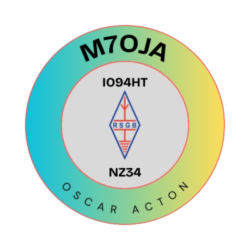(Blog posted retrospectively from my old website, NE Ham Radio).
PC/Laptop
You can download the free MMSSTV software in order to decode and transmit SSTV images. The software is pretty self explanatory, but you can upload an image and transmit a CQ image, a response to a CQ call, a 73 image, or your own custom text. You can select any mode. The Robot modes tend to be quicker but lower quality. We found Martin 1 to be the best mode (despite taking a long time, the image quality was fantastic).
Mobile
You can search on the play/app store for the SSTV software. There are free and paid versions of various tools. I used Robot36 Decoder to decode, and SSTV Encoder to encode. Just a note if you use Robot36 to decode – you will need to change the mode EVERY TIME you receive an image (it defaults back to Robot36). After an image has been received, it is automatically saved to your phone’s memory.
To transmit using your mobile device, you can load your QSL card or image into the app. You can add some text to the image, and click “transmit”. Remember to select your mode (and announce on the air, in voice, which mode you are using as to avoid confusion). For example “I will now transmit SSTV using Martin 1, please standby, from M7OJA”.
Identifying On-Air
Amateur radio operators in the UK must identify themselves “from time to time”. You can usually do this in voice on the air. It is also recommended to print your callsign in all transmitted images (you can add text before you transmit using the mobile app).
If you are using MMSSTV, you can add an optional morse code identifier on the end of your transmission.
Other ways to transmit/receive SSTV
You can connect your radio to a data interface, and then to your computer. Some radios such as the FT-991A has a built in sound card allowing you to connect the radio to a computer using a USB cable. The audio quality will be a lot better, and the images sent and received will be clearer. However, data interface cables and suitable radios are not cheap – you may be better starting off using the mobile app.
Good luck, and I hope to receive your SSTV image soon! Remember that SSTV is rarely used on the 2m bands, so it is great to drive activity on to this mode. Although 144.500 is primarily for SSB use – you are entitled to transmit FM on this frequency (and it is easier for SSTV operation as more people have access to FM, and you can speak and transmit images seamlessly).
Enjoyed the article? Share it here!